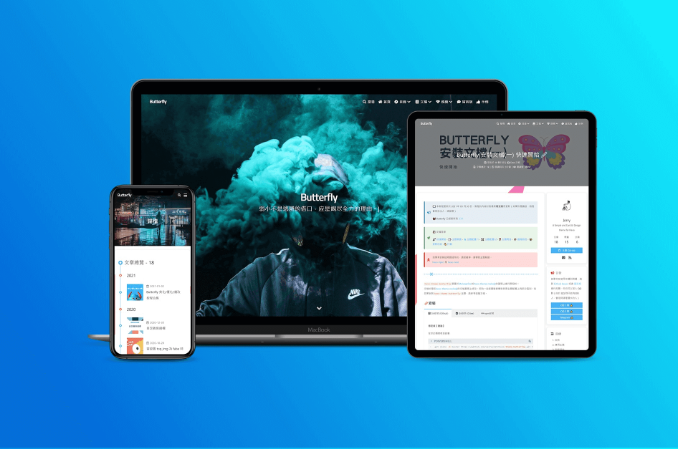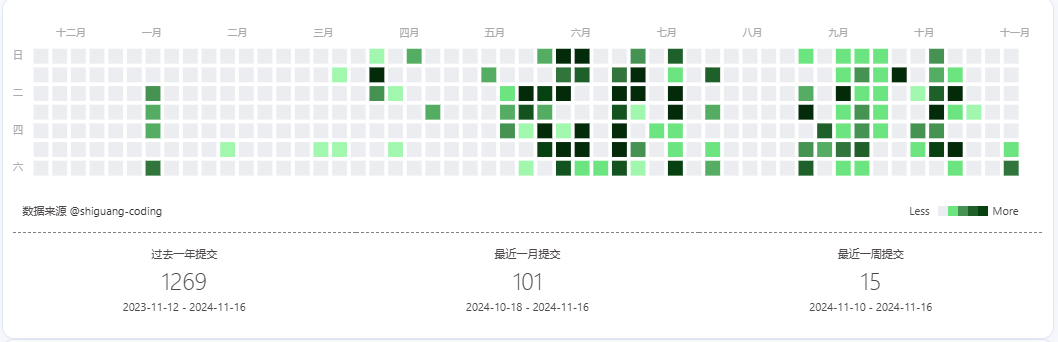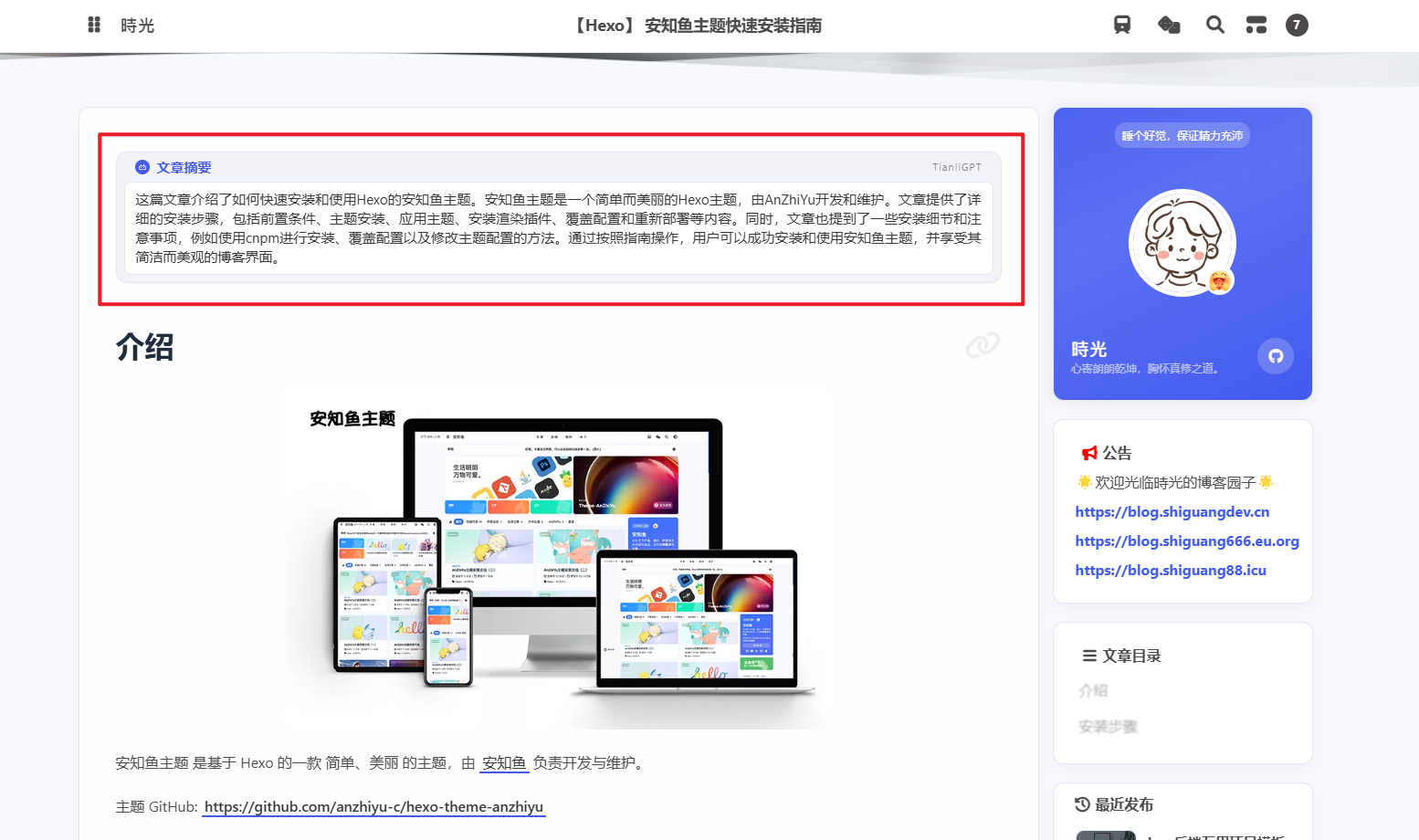本文章介绍如何通过脚本自动备份并提交Hexo源码文件,包括 source,scaffolds,themes目录文件,及
package.json,_config.yml等文件,当然,需要的话也可备份博客主目录下所有目录及文件。如果想要了解更多关于Hexo目录结构的内容,可以参阅文章Hexo 目录结构。
自动备份
创建一个私有仓库用于存放Hexo源码文件,例如 blog_source
在博客主目录创建一个.ps1(powershell脚本)后缀的文件,例如 backup.ps1,粘贴下面的代码
1
2
3
4
5
6
7
8
9
10
11
12
13
14
15
16
17
18
19
20
21
22
23
24
25
26
27
28
29
30
|
[Console]::OutputEncoding = [System.Text.Encoding]::UTF8
$HEXO_SOURCE_DIR = "D:\hexo\shiguang-coding\blog"
$BACKUP_DIR = "D:\Workspace\shiguang-coding\blog_source"
Write-Host "Starting Hexo blog source backup..."
Write-Host "Creating backup directory: $BACKUP_DIR"
New-Item -ItemType Directory -Path $BACKUP_DIR -Force
Write-Host "Copying Hexo blog source to backup directory..."
robocopy $HEXO_SOURCE_DIR $BACKUP_DIR /E /XD node_modules .deploy_git .idea public /XF db.json
if ($LASTEXITCODE -le 8) {
Write-Host "Backup successful: $BACKUP_DIR"
} else {
Write-Host "Backup failed with exit code: $LASTEXITCODE"
}
|
修改脚本中Hexo博客源码目录 $HEXO_SOURCE_DIR和 备份目录 $BACKUP_DIR
打开 powershell 终端 ,执行 backup.ps1 如果当前目录已存在则覆盖(只会覆盖目录中已存在的文件,源码目录原来存在,但是博客主目录不存在的文件不受影响)

控制台会打印备份的文件详情及相关统计信息

自动提交
在源码仓库所在目录创建 push.ps1文件,粘贴以下代码
1
2
3
4
5
6
7
8
9
10
11
12
13
14
15
16
17
18
19
20
21
22
23
24
25
26
27
28
29
30
31
32
33
34
35
36
37
38
39
40
41
42
43
44
45
|
$scriptPath = Split-Path -Parent $MyInvocation.MyCommand.Path
$repoPath = "D:\Workspace\shiguang-coding\blog_source"
Set-Location -Path $repoPath
$status = git status --porcelain
if ($status) {
Write-Host "Uncommitted changes detected. Proceeding with commit..."
git add .
Write-Host "Changes added to staging area."
$currentTime = Get-Date -Format "yyyy-MM-dd HH:mm:ss"
$commitMessage = "Auto commit at $currentTime"
git commit -m $commitMessage
Write-Host "Changes committed with message: $commitMessage"
git push origin main
Write-Host "Changes pushed to remote repository."
} else {
Write-Host "No changes to commit."
}
Write-Host "Git operations completed."
Set-Location -Path $scriptPath
|
当然,你也可以指定仓库目录,这样就可以在任意位置执行脚本了
1
2
3
4
5
6
7
8
9
|
$repoPath = "D:\Desktop\Test\blog_source"
|
直接执行push.ps1可执行文件即可

这段脚本其实就是执行了 git add ., git commit -m [commitMessage],git push origin main
如果你的仓库住分支不是main分支,可自行调整
执行该脚本将自动提交代码到远程仓库
数据恢复
- 克隆源码仓库到本地
- 执行
npm install 或者 cnpm install 安装依赖
- 执行
hexo clean && hexo g && hexo s 生成网页文件并运行
- 浏览器访问
http://localhost:4000
小贴士
如果执行过程中报错,可尝试清除npm缓存并删除node_moduls目录,重新执行npm install安装依赖
清除npm命令如下